Managing Your Privacy at #OpenEd21
The 2021 Open Education Conference is an opportunity to connect, share, and immerse with fellow members of the field. The conference has been designed with many opportunities to see and interact with other participants while also making space for those who prefer to participate privately.
This post is dedicated to providing information about what to expect in terms of the technology at the conference and how participants can manage their privacy.
Sched
The primary conference platform is Sched. You must be logged into a Sched account in order to access session links and videos. Your Sched account uses the name and email you provided at registration, and you can choose to share additional information about yourself by adding a profile. Read Sched’s Privacy Policy.
Attendee profiles are private by default for new accounts. If you choose to make your profile public, others will be able to see you in the public attendees list, view your profile, and see which sessions you have added to your schedule. We encourage making profiles public for those that feel comfortable doing so, since it is a great way to network and share with others.
If you disable making your profile and schedule public, others will not see you on the list of attendees for a session or be able to view your attendee profile. (Green is enabled.)
Note that if you are a speaker, your profile will show in the public speakers list regardless of this setting, but people will not be able to see your schedule or view you on the attendees list. Also note that if you have an existing account from a previous conference, some settings may already be enabled and there may be information in your account. Make sure to log in to verify these settings prior to the conference.
Zoom
All conference sessions will be held using the video conferencing software Zoom. Read Zoom’s Privacy Statement. Each Zoom session requires instant registration, meaning that you will need to enter a name and email in order to access session login information. The conference does not enforce the use of registered names and emails, so you can use a screen name if you wish. You are not required to create or log into a Zoom account.
In most cases, the name you enter at registration will be the name shown when you enter the session. Be aware that there are some exceptions to this rule, such as if you are logged into a Zoom account or otherwise have a Zoom profile on your computer. If privacy is a concern, perform a test before logging into a session. If you accidentally enter the wrong name, you can change it yourself or ask the host to change your name for you.
Many live sessions will be recorded. Recorded sessions will clearly indicate when the recording is turned on and off. You will not appear on the recording unless you choose to unmute your camera or microphone. Recordings may be openly published, but chat transcripts WILL NOT be published.
Discord
Discord is a private social space that attendees can optionally join. Discord was used at the 2020 conference and received positive feedback. Read Discord’s Privacy Policy.
In order to ensure that attendees have acknowledged this privacy information and the Code of Conduct prior to entering Discord, the server makes use of a bot called Carl-bot. Read Carl-bot’s Privacy Policy.
Messages you send in Discord are available to anyone who is a member of the server. The invitation link has only been shared with registered attendees, although the conference does not formally verify that those who join have a valid conference registration. Messages you send will be available at least through December 31, 2021. At that point, the current leadership of the conference will make a decision as to whether to keep the server open or archive it. You may delete your messages at any time.
You are in control of your username and profile photo in Discord. The conference does not enforce the use of real names, registered email addresses, or profile images. However, it is helpful to other participants to use your name and a recognizable photo if this is something you feel comfortable with.
Set your display name by right-clicking your name in the participants panel to the right and selecting “Edit Server Profile.” If you cannot see the list of participants, click the people icon at the top. Admins can also change your nickname for you, if you request it. You can do so by posting in the #help-desk channel.
To change or set your profile photo, select the gear icon at the bottom of the left side of the screen to edit your User Settings.
While Discord only captures your audio if you are actively connected to a voice channel, we recommend keeping Discord on mute just in case. You are muted when there is a red line through the microphone.
YouTube
Pre-recorded session videos are published in YouTube, which is a Google product. Read Google’s Privacy & Terms. Videos are embedded in Sched, and do not require either creating or logging into a Google account. However, because of how Sched encodes the YouTube embedding, YouTube may still use cookies. We are attempting to change this to enable “Enhanced Privacy Mode,” but cannot guarantee it will be complete by the time of the conference.
OUR Privacy Policy
Last but not least, we want to remind you of the conference’s Privacy Policy. This policy is the overarching policy of the New Venture Fund—which is the legal entity that houses SPARC. Use of your data within the bounds of this privacy policy is governed by the Open Education Conference Steering Committee.